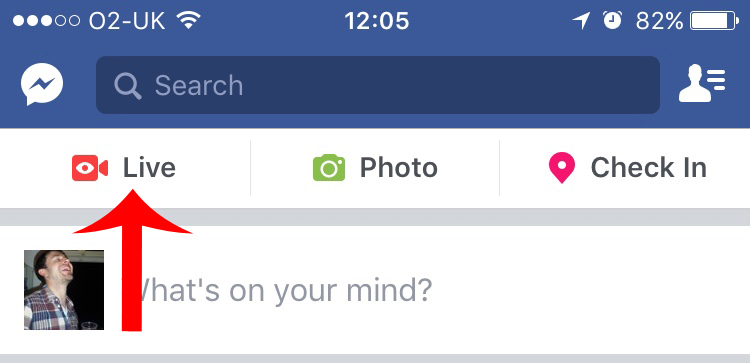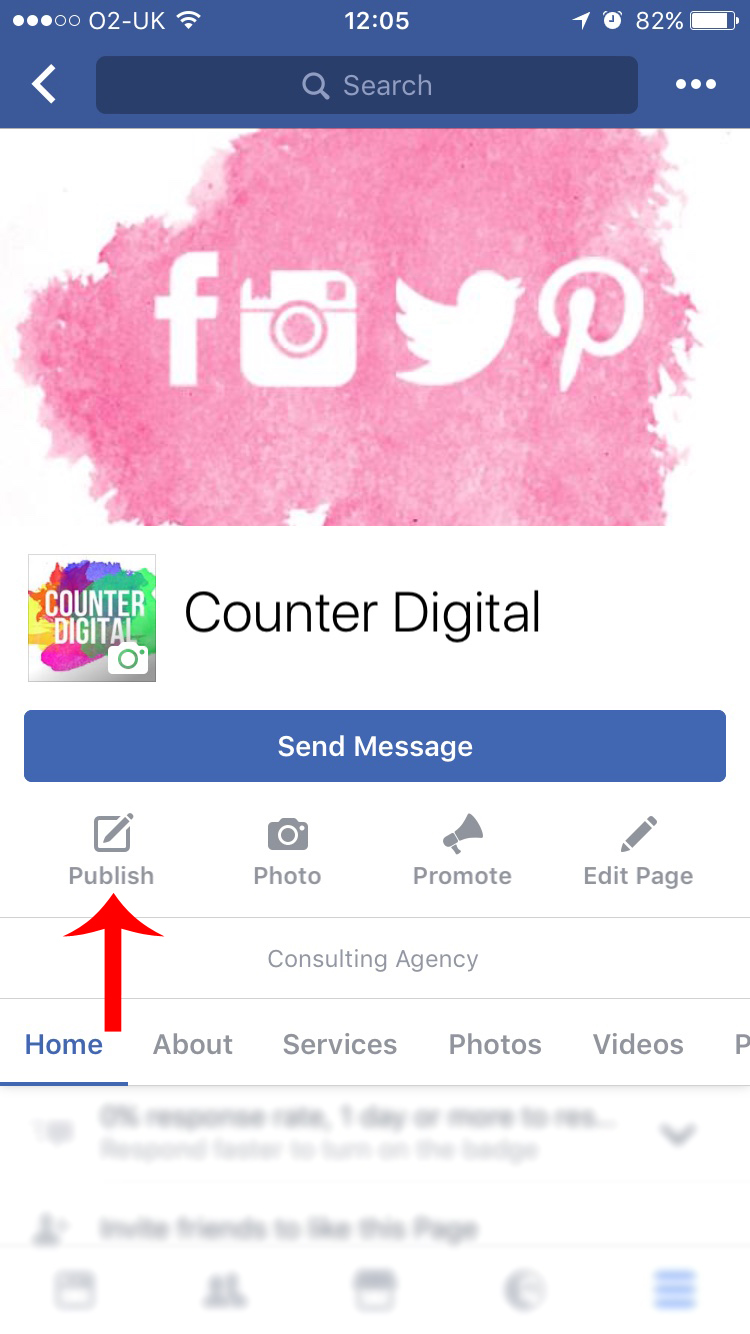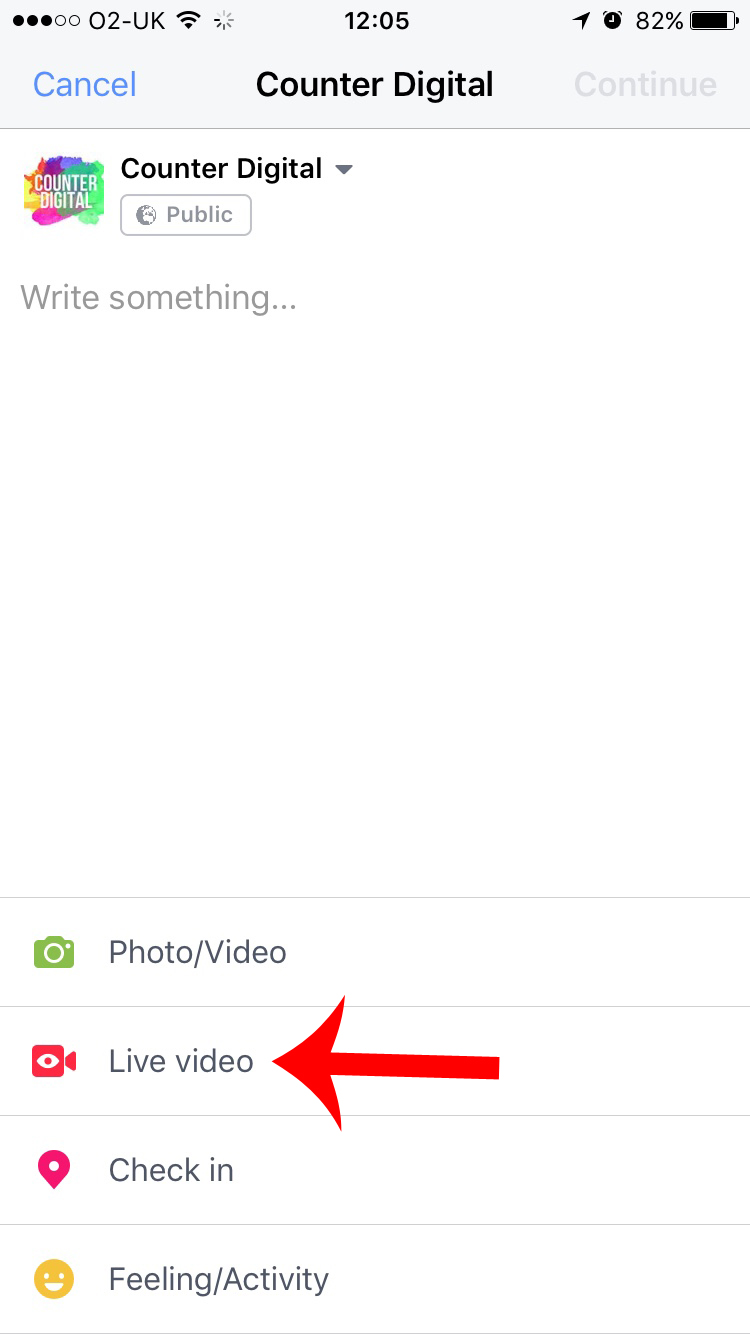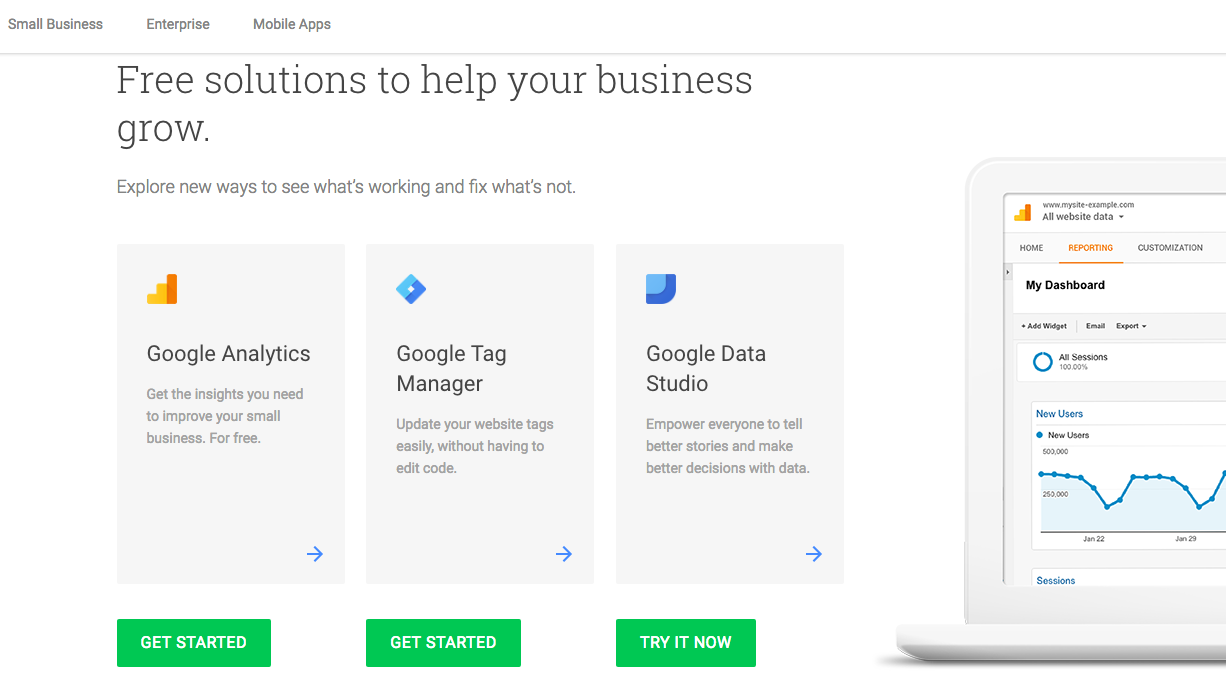Have you noticed? Facebook Live is everywhere right now!
Not only is everyone from major brands to tiny businesses using the feature but Facebook are also promoting it as much as possible and as I highlighted before Christmas it’s becoming a real game changer online.
If you want to join the fun simply follow the steps below!
--
First, it should be noted that Facebook Live is a mobile-first feature meaning that even though you can broadcast from a laptop or desktop, it’s primarily for smartphones and tablets.
With that in mind let’s get going. Open the Facebook app on your smartphone or tablet.
If you want to Live from your personal account you’ll see the Live icon in the top left-hand corner. This can be seen in the screenshot below. When you’re ready simply hit that button and… Go!
If you want to go Live using your business or brand page then click on the respective page and you should see something similar to the screenshot below.
Hit “Publish” when you’re ready and a screen similar to the screenshot below should pop up. You’ll notice the “Live Video” button near the bottom of the screen.
Simply hit that “Live Video” button when you’re ready and in 3, 2, 1… Your business is Live!
Have fun!