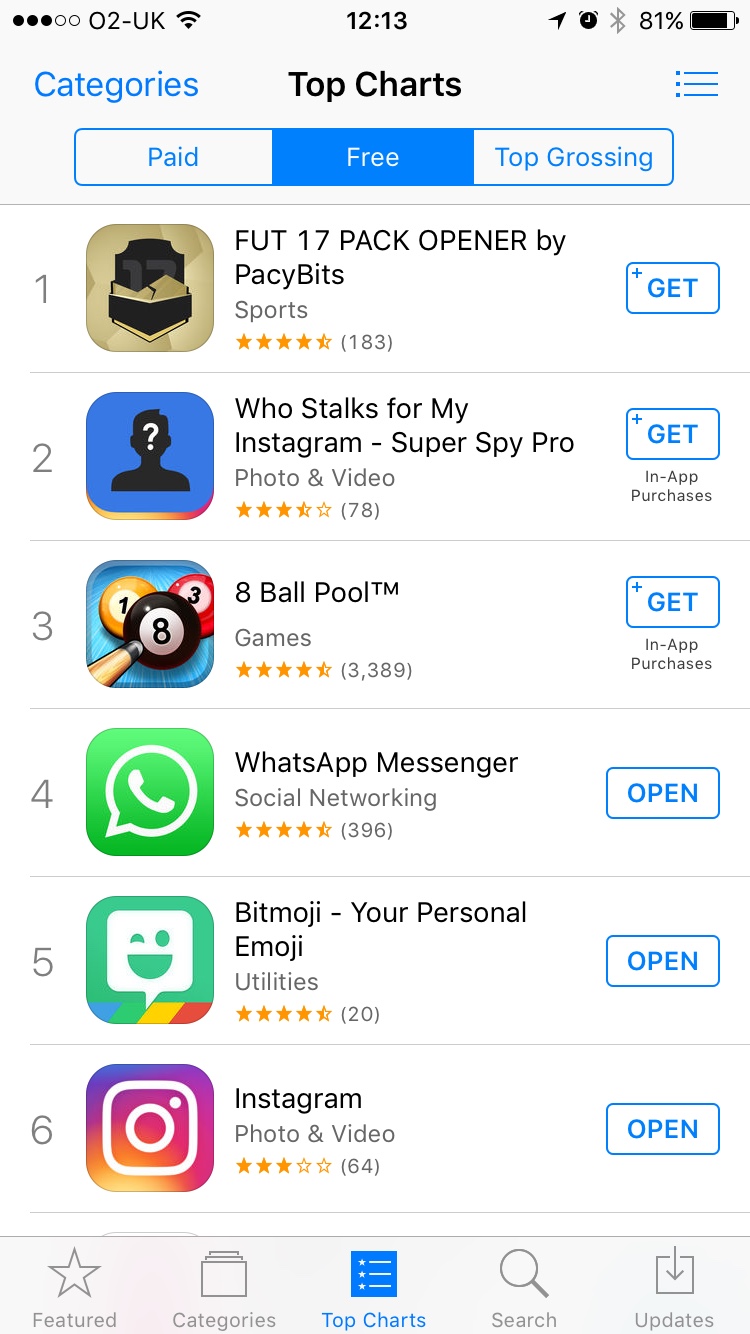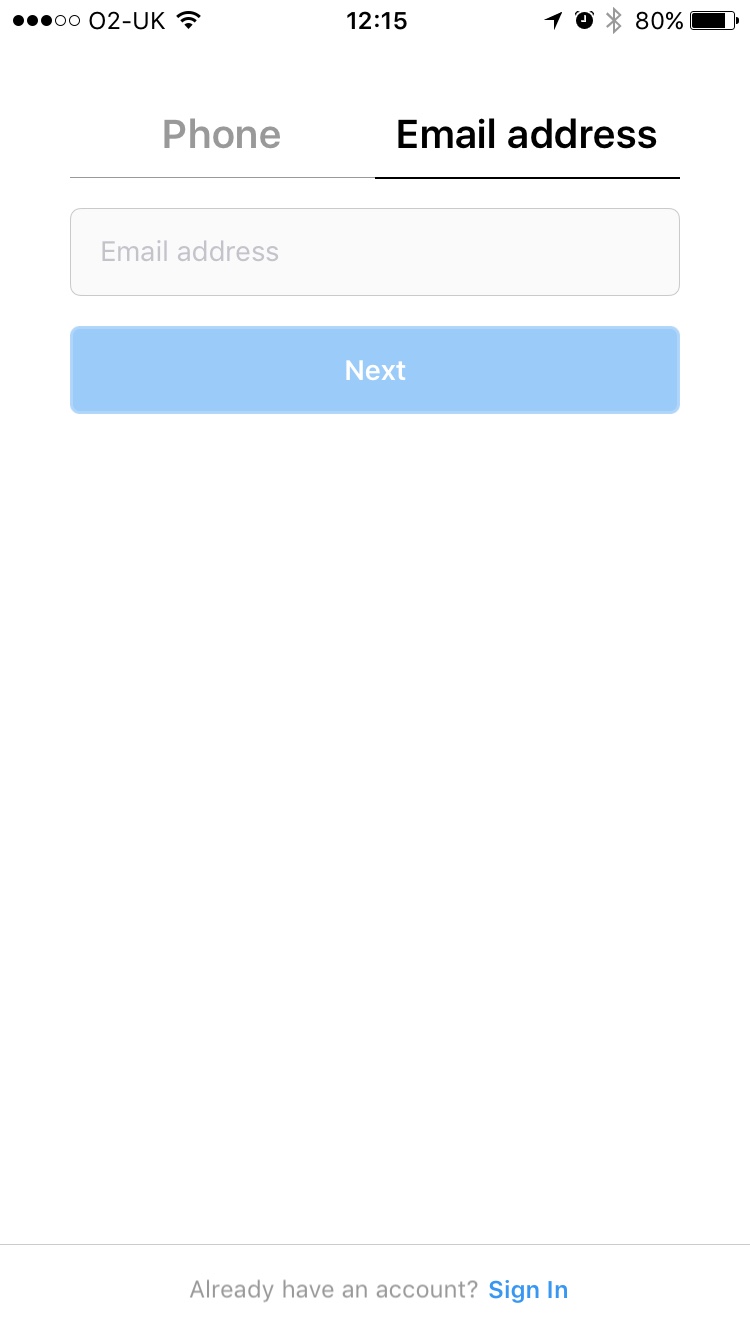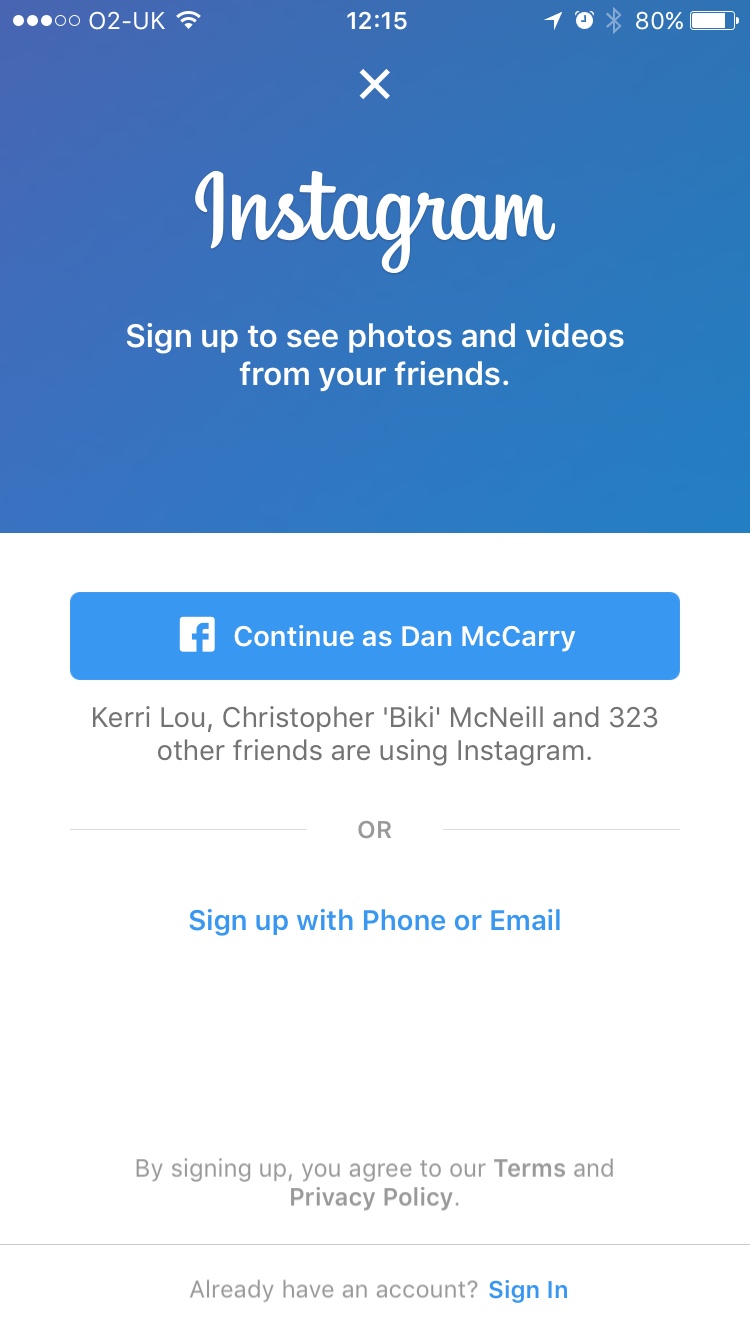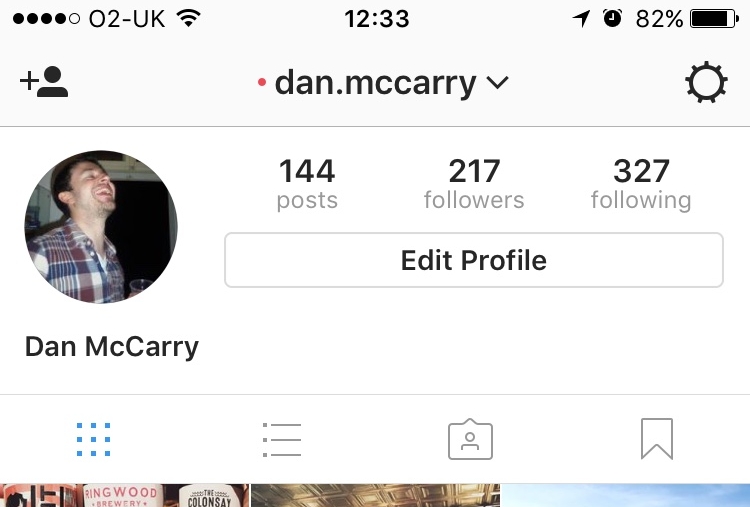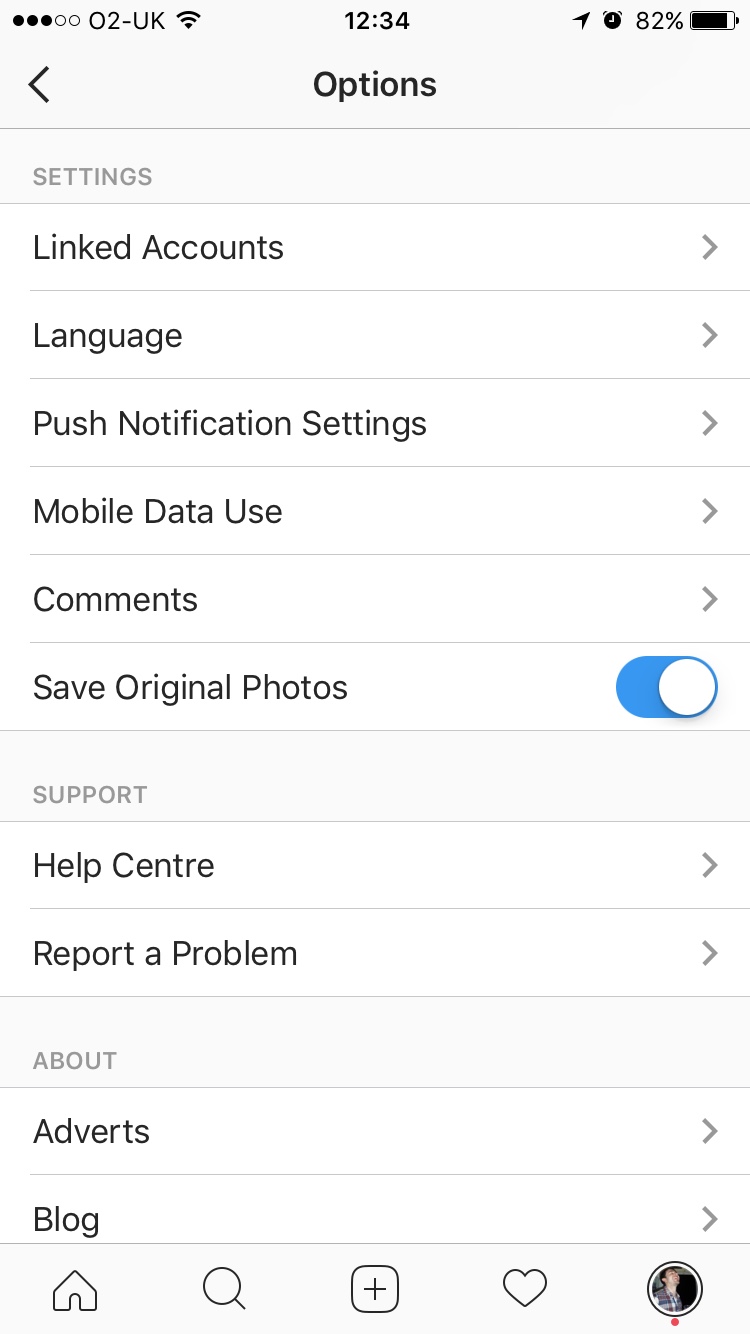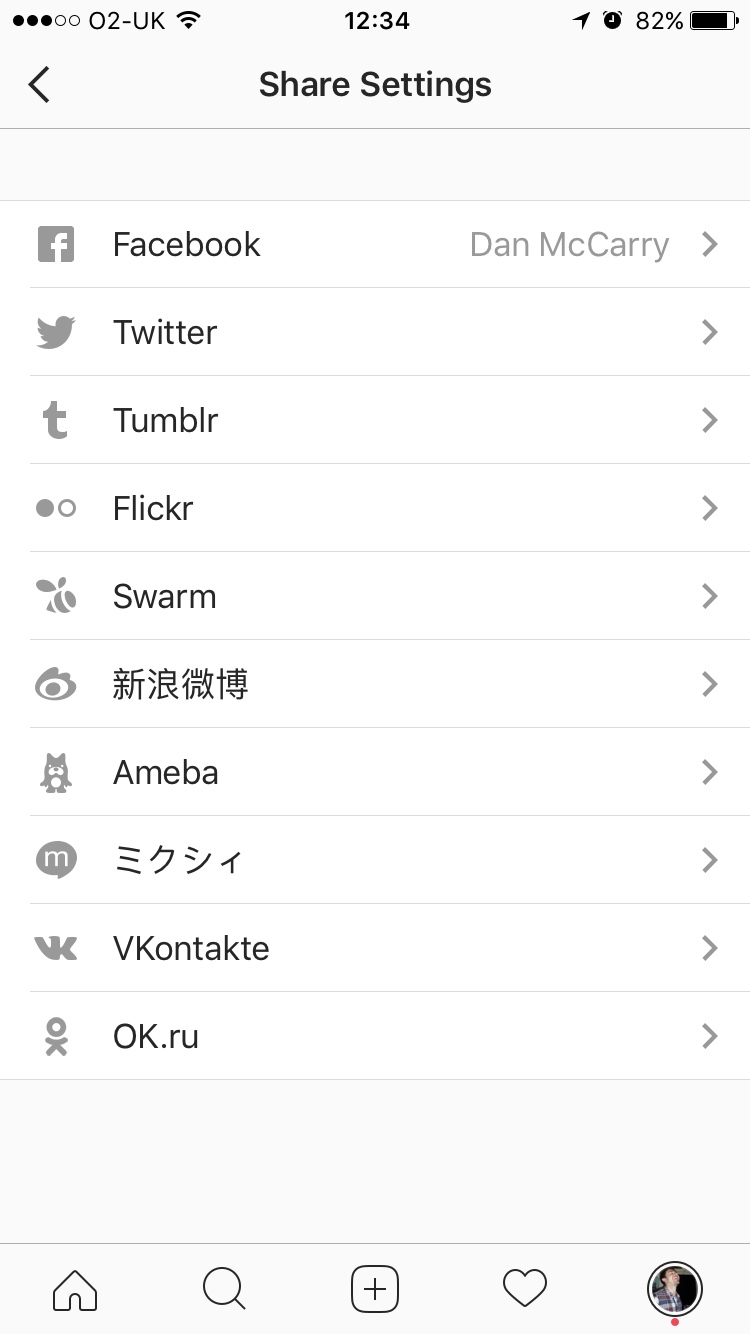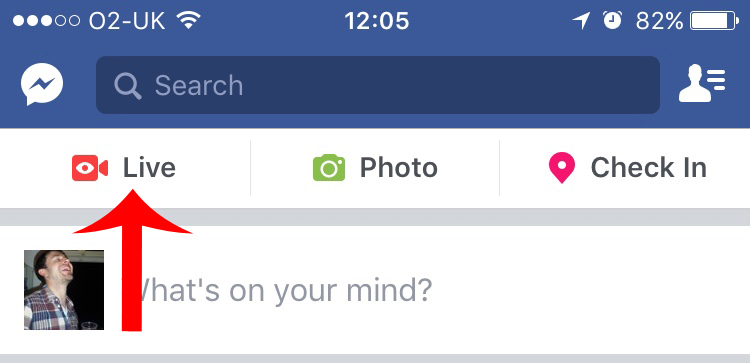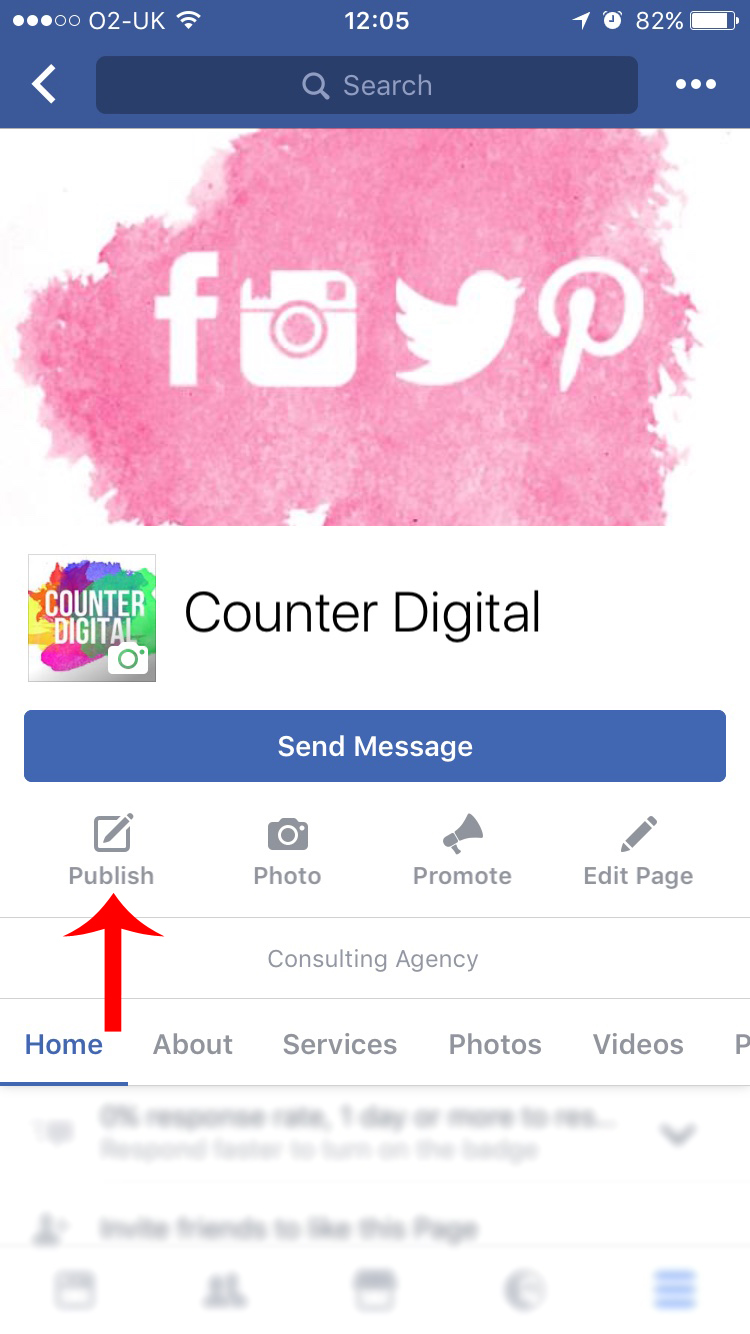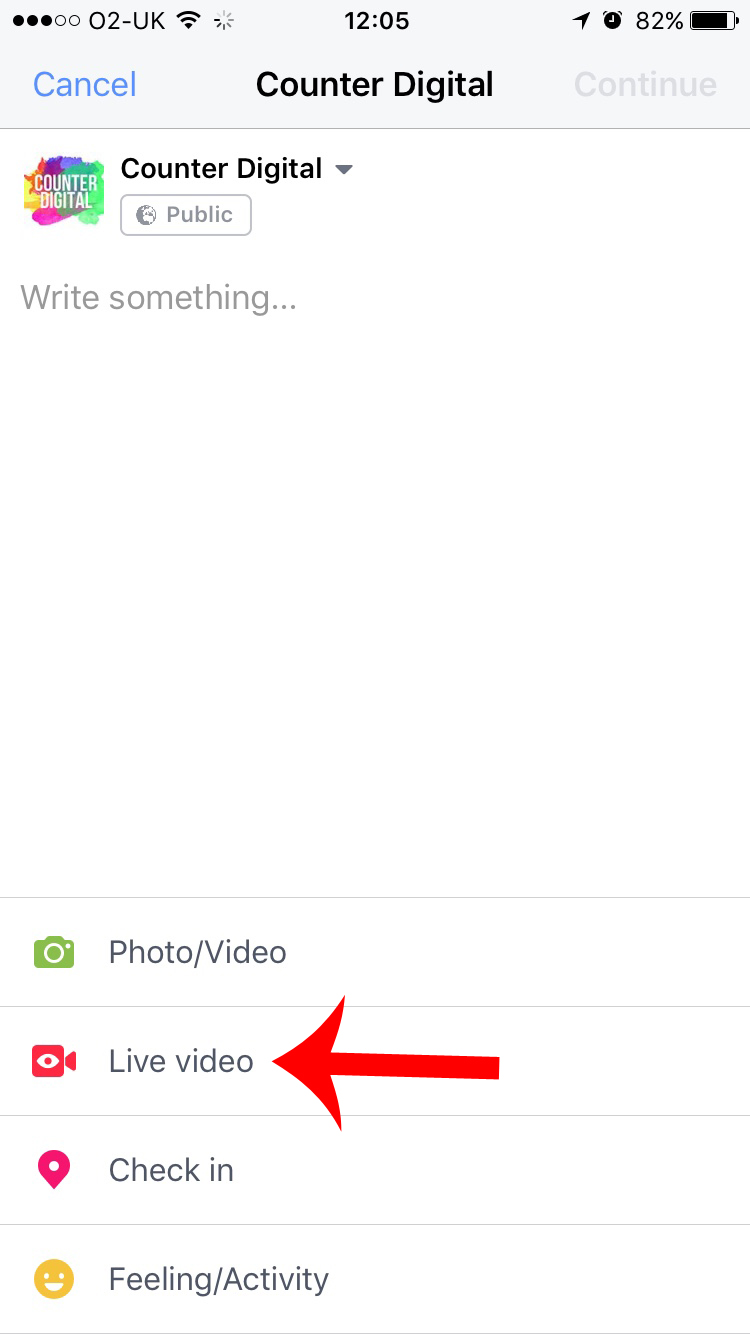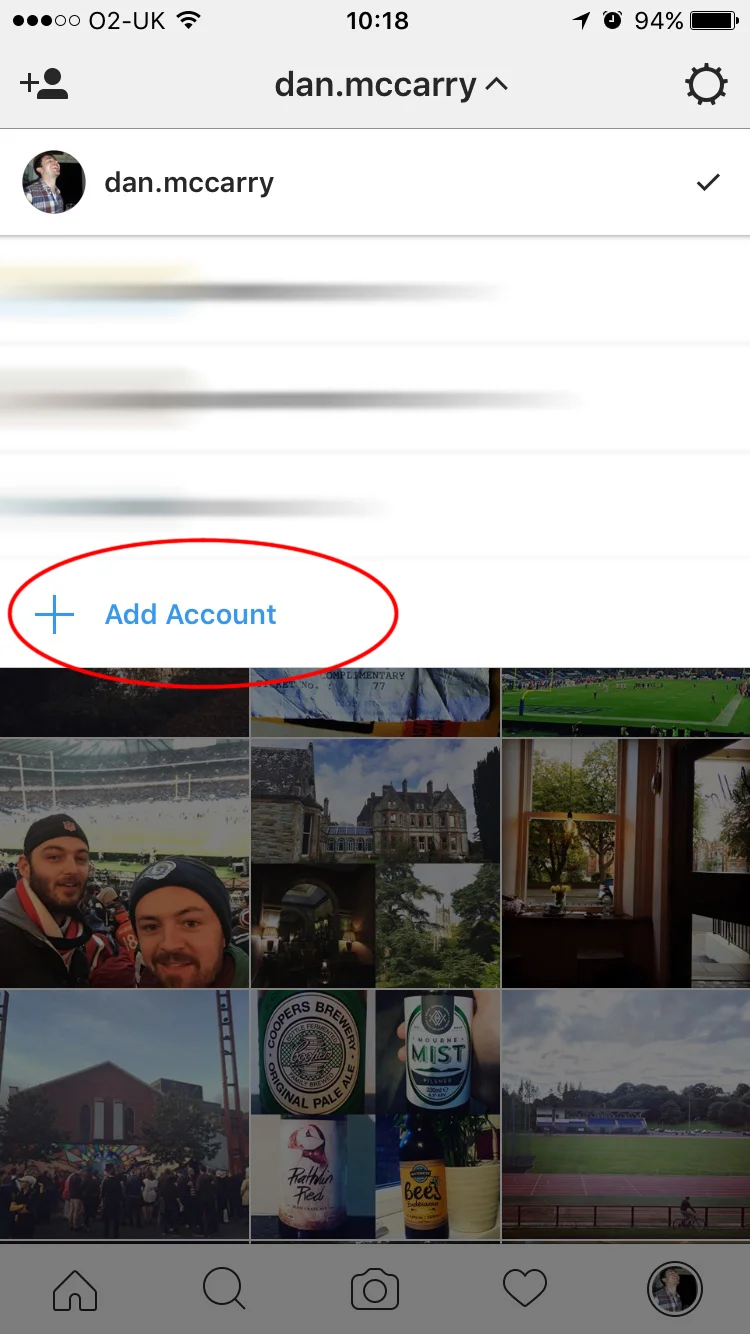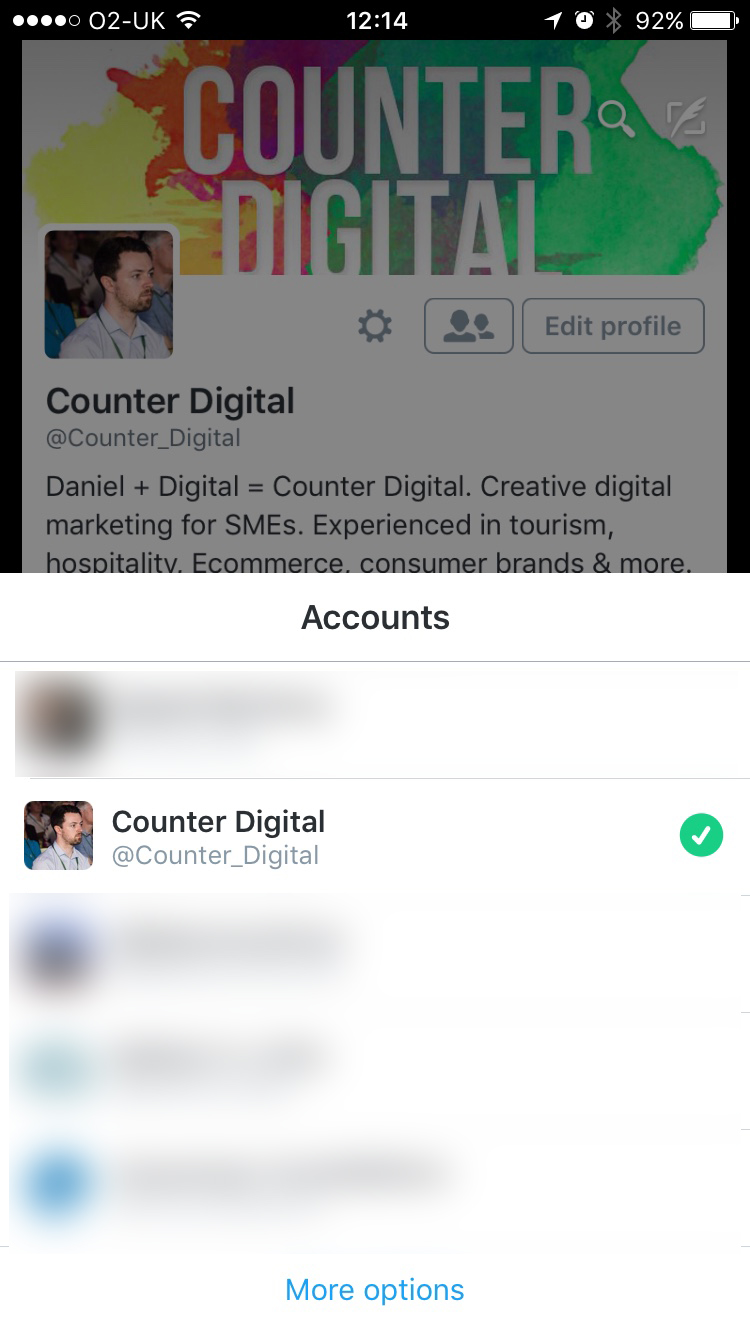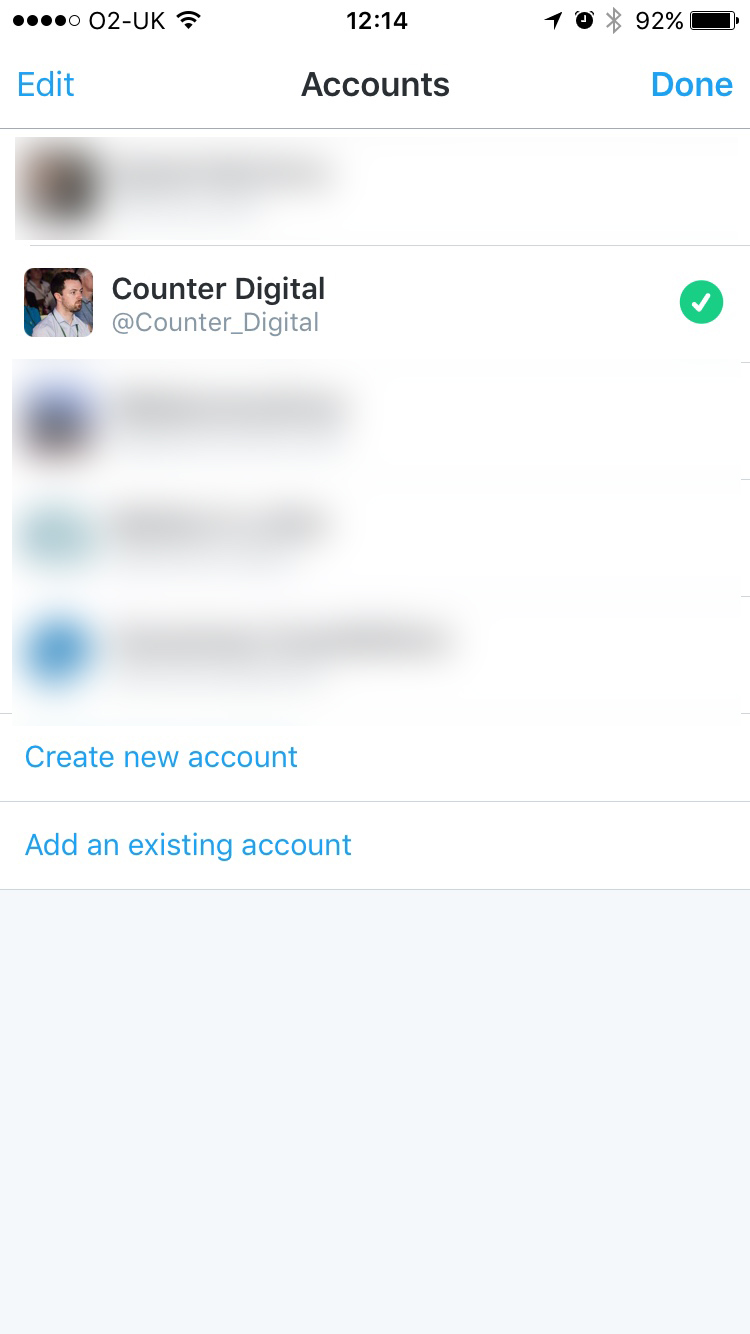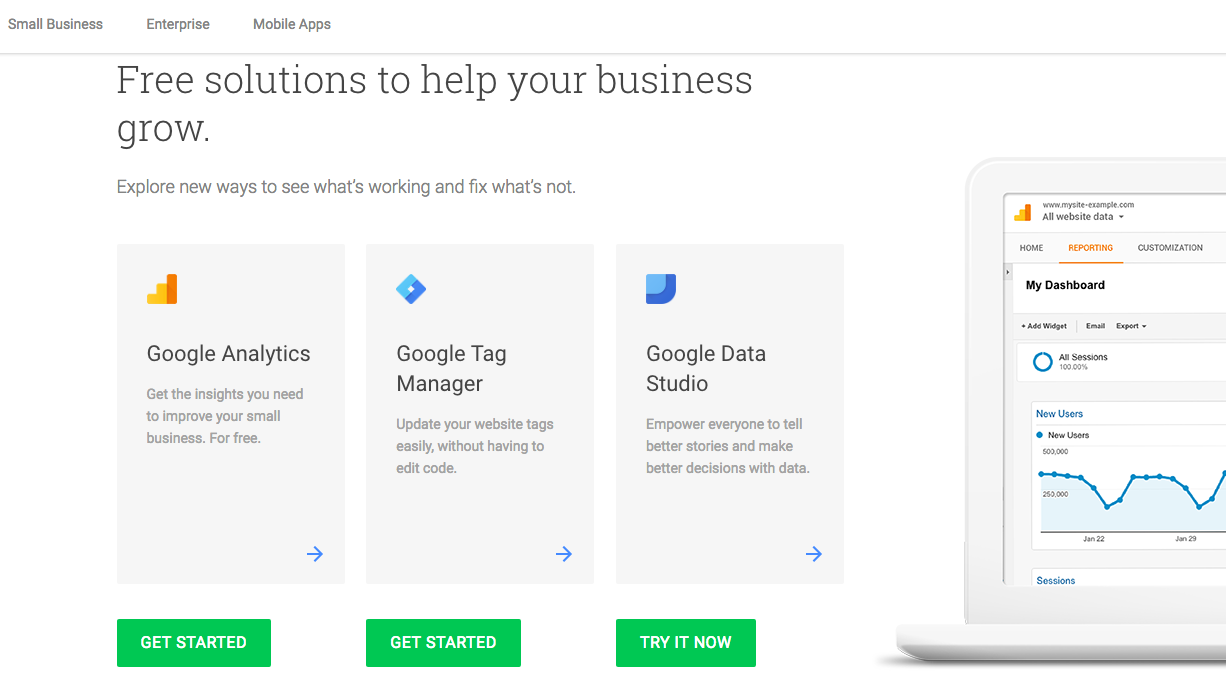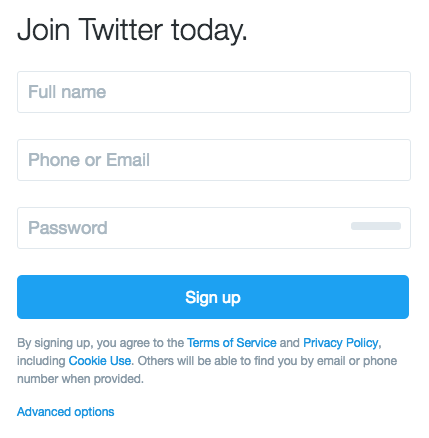Both page elements are important for two key reasons. First, they indicate to Google, via keywords, what exactly each page is about and secondly, if they’re interesting enough, they’ll encourage Google searchers to click on your page rather than someone else’s.
Title Tags
Title tags are one of the most important on-page SEO elements for your website because search engines actively crawl them and because online searchers will see them in results pages.
As a result you can find thousands of blogs out there on how to craft the best possible tags but we’re going to keep things simple in a bid to get you moving.
When writing unique title tags for each of your web pages push your most important keywords to the front (i.e. first word and on), make it relevant and readable and try to stick to under 60 characters.
There is constant debate, particularly this year, on optimum character length so if you really want to squeeze as much as possible out of Google our recommendation would be to test various lengths.
Meta Descriptions
The importance of great meta descriptions is slightly more debatable.
According to Google, although they could be lying, meta descriptions aren’t crawled which means search engines won’t actively penalize you for having rubbish descriptions.
However, because meta descriptions are so prominent in search results (look at the image above) some SEOs claim they are extremely important because great descriptions could encourage more clicks, traffic to your site and so on.
Our advice, as always, would be to test things and see what works for your site.
When writing your descriptions try to aim for a character length between 100-160 and think of it, quite literally, as a tiny description of that unique page. Start with the most important information and work your way onwards from there.
--
SEO can seem extremely complicated, and with massive websites it definitely can be, but if you’re a smaller sized business wondering how to get started hopefully this will help.
Give it a go, get stuck in and learn from your mistakes!